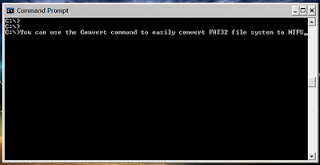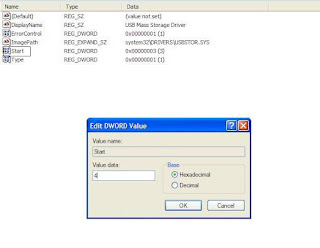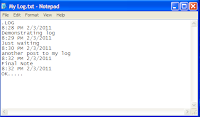Notepad Tricks: Cool Notepad tricks for Windows
Notepad, the text editor that comes bundled in Windows is an excellent
tool for text editing. But that is not the only thing for which notepad
is famous. It is also famous for its tricks and hacks. Here is a roundup
of some of the best and coolest tricks that you can try using Notepad.
Matrix Falling Code Effect - Notepad CMD (.BAT) Tricks
Inspired
by the movie Matrix, this falling code trick is extremely popular on
social networking websites. Copy and paste the code given below in
Notepad and save the file as "Matrix.bat" or *.bat.
@echo off
color 02
:tricks
echo %random%%random%%random%%random%%random%%random%%random%%random%
goto tricks

Upon running the bat file, you will see the "Matrix falling code" effect.
Make Your Keyboard Type (Any) Message Continuously-VBS Trick
This
VBS trick can make any of your friend's keyboard type any message
continuously. Open Notepad, copy the code given below and save the file
as Tricks.vbs or *.vbs. You will need to restart your computer to stop
this. Try this after closing all important programs.
Set wshShell = wscript.CreateObject("WScript.Shell")
do
wscript.sleep 100
wshshell.sendkeys "This is a Virus. You have been infected."
loop
Send this file to your friends as an email attachment to see the fun.
Create a Harmless Funny Virus with Notepad-Continuously eject CD/DVD drives
This
VBS trick will create a code which will continuously eject all your
connected Optical drives. If you put them back in, it will pop them out
again. Copy this code and paste it in Notepad as Virus.vbs or *.vbs.
Set oWMP = CreateObject("WMPlayer.OCX.7")
Set colCDROMs = oWMP.cdromCollection
do
if colCDROMs.Count >= 1 then
For i = 0 to colCDROMs.Count - 1
colCDROMs.Item(i).Eject
Next
For i = 0 to colCDROMs.Count - 1
colCDROMs.Item(i).Eject
Next
End If
wscript.sleep 5000
loop
Double click to open this file and you will be impressed by this awesome trick.
Make a Personal Diary(Log) with Notepad (Easter Eggs)
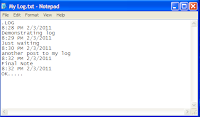 |
| Notepad Diary |
You can use this trick to create a personal log
with Notepad which will automatically include the current date and time
before your note. To do so, open Notepad and type
.LOG in capital
letters and press Enter. Save the file. Now, every time you open this
file, notepad will automatically insert the current time and date before
the note. Just enter your note and save the file each time after making
an entry.
All these Notepad tricks are totally harmless and would not harm your PC
in any way. To close any of the VBS trick given, open task manager and
close the wscript.exe process.
Make your Computer Talk
Have you ever
wondered how can you make your computer speak whatever you input to it
like in the movies? Would it not be fun? If only it was possible!
Rejoice, because now it is possible. Well, if you wish to know how to do
this, then you have come to the right place. With this trick, you can
create a script in Windows which will make your computer speak whatever
you input to it.
To create one such talk script, follow the steps given below:-
- Open Notepad.
- Copy and paste the exact code given below.
Dim Message, Speak
Message=InputBox("Enter text","Speak")
Set Speak=CreateObject("sapi.spvoice")
Speak.Speak Message
3. Click on
File Menu,
Save As, select
All Types in
Save as Type option, and save the file as Speak.vbs or "*.vbs".
4. Double click on the saved file, a window will open like the one in
the image. Enter some text in enter text column and click OK.
Now your Computer will speak / talk what you typed in
Step 4. Try it yourself.
Windows Compatibility: This VBS file can be executed on all versions of Windows including
Windows XP,
Windows Vista,
Windows 7 and
Windows 8.
Personal Experience: I personally showed this trick to many of my
friends and they were literally left awestruck. You too can impress your
friends by making your PC talk and be the Computer Wiz.
Cool Keyboard Tricks (Windows) : Make a Disco
Keyboards usually
have small LEDs which indicate whether different types of locks are
activated or not. Here is a trick to use the lights of your keyboard in a
more creative manner in Windows.
This trick uses a simple Visual Basic Script which when activated makes
your Scroll lock, Caps lock and Num lock LEDs flash in a cool rhythmic
way which gives the perception of a live disco on your keyboard.
To make your own live disco, follow the steps given below:-
1. Open Notepad.
2. Copy paste the exact code given below:-
Set wshShell =wscript.CreateObject("WScript.Shell")
do
wscript.sleep 100
wshshell.sendkeys "{CAPSLOCK}"
wshshell.sendkeys "{NUMLOCK}"
wshshell.sendkeys "{SCROLLLOCK}"
loop
3. Save the file as Disco.vbs or "*.vbs".
Double click on the Saved file to see the LED lights on your keyboard go crazy and make your own cool disco.
This trick has been tested on Windows
XP, Windows Vista, Windows
7 and Windows
8 and found to be working perfectly.
You can disable the keyboard disco by starting Task Manager and ending the wscript.exe process.
Notepad Tricks and Tips
With these tricks, you will be able to find out the tricking ability of Microsoft Notepad. But before that, do you know:-
- The number of the flight that attacked World Trade Centre?
- How much control the President of United States has over Microsoft?
- How worried Microsoft is about their reputation?
Well if you don't, you will know the answers to all these questions after trying these tricks.
Trick/Answer 1
The number of flight that attacked the World Trade Centre was Q33N.
You
might ask what is the trick in that. We could have searched it on the
net in an instant. But this is not the trick. The trick starts now:-
- Open Notepad.
- Type in Q33N.
- Change the font size to 72 by clicking on Format and selecting Font in the Menu Bar.
- Also select Wingdings as your Font.
- Click on OK to see the trick.
Note: Change back to your default font.
Trick/Answer 2
Well the President of United States is undoubtedly one of the most
powerful man. No one dares to test it. But now that Bush is no longer
the President, .........we would. To test his authority over Microsoft,
follow the steps given below:-
- Open Notepad.
- Type in "bush hid the facts" without quotes.
- Save the notepad file as test.txt or *.txt.
- Reopen the file to know the results.
Trick/Answer 3
Well, most people think reputation is everything and the top brains at
Microsoft are no different. To test their reputation building scheme,
try the steps given below:-
- Open Notepad.
- Type in "this app can break" without quotes.
- Save the notepad file as test.txt or *.txt.
- Reopen the saved file to know the results.
Try these notepad tricks yourself to know the results.
On a serious note, none of the flight that attacked World Trade Center
had the flight number Q33N. It is just a rumor which became popular due
to its peculiar nature. Moreover, did you notice some similarity in
trick 2 and 3? Yes, you figured it out correctly, both of the statements
have the word length pattern of 4,3,3,5 which seems to cause the bug.
It is not that Microsoft is that much 'worried' about their reputation
or the U.S. President have absolute control over Microsoft.
Note: The last two tricks work on all versions of Windows but
these tricks are computer specific and might or might not work on some
systems running later versions of Windows after XP.
|
| | Thanks for visiting our blog |
|
|
|
|
|
|
|
|
|
|
|